“Hey, I recently purchased a new iPhone and was transferring all my data from HonorX8a using the Move to iOS app. The process was smooth, but my Move to iOS app suddenly got stuck on WhatsApp. Does anyone know how to resolve this issue? Please guide me.”——— Reddit
Is your Move to iOS WhatsApp stuck while transferring the data? You are not alone. There could be many reasons for it, such as cache issues, the app not being updated, WhatsApp server problems and more. Don’t worry, in this article, we will tell you the main reason why your Move to iOS stuck on WhatsApp and how you can resolve this problem.
Part 1. Why is My Move to iOS WhatsApp Stuck?
Move to iOS is a reliable app that helps you transfer your WhatsApp data from your Android device to your iPhone. It’s developed by Apple and is available for download on the Google Play Store. The apps offers lots of wonderful features, but some users complained about getting the “Move to iOS WhatsApp stuck on preparing” error while transferring. Here are the top reasons why you get this error.
1. WhatsApp Import Stuck at 40
You are transferring larger WhatsApp files, including photos, videos and more.
Your Internet speed is slow, which is why WhatsApp import is stuck at 40 during transfer.
There is a possibility that you are using the old Move to iOS version on your Android device.
2. Move to iOS WhatsApp Stuck at 0
A weak or unstable Wi-Fi connection prevents you from even starting the transfer.
There is a temporary glitch in your Move to iOS app.
Your phone’s battery is too low.
3. Move to iOS WhatsApp Stuck on Preparing
Corrupted WhatsApp data on your Android device shows a “Preparing” error when transferring the data.
You don’t have enough space on the target iPhone.
Some of your background apps are interfering with the Move to iOS app.
4. WhatsApp Move Chats to Android Not Working
You are using the old version of WhatsApp on your source device.
You don’t have enough space on your Android device.
Not enabling the USB debugging option will show you the “WhatsApp Move Chats to Android Not Working” error on your screen.
Part 2. How Long Does It Take to Move WhatsApp to iOS?
Typically, the Move to iOS app completes data transfers within 10 to 20 minutes under ideal conditions. However, some users have experienced significantly longer times, with delays of up to 15 hours or more, especially when transferring large amounts of data or facing connectivity problems. Several factors can impact the speed of the transferring process when using the Move to iOS app, such as:
- Connectivity issues or slow internet
- Low battery
- WhatsApp Cache
- Device Performance and storage space
- App Versions and Software Updates
- And More
However, if you are looking for an alternative to transfer your WhatsApp data from Android to iPhone, iToolab WatsGo – WhatsApp Transfer, Backup, Restore is your best option. This tool is easy to use and works seamlessly with all your latest iOS and Android devices. Continue reading, as below, we have mentioned how to restore your WhatsApp chats using this tool if the Move to iOS app is not working.
Part 3. How to Restore WhatsApp Chats from Android to iPhone Quickly?
iToolab WatsGo is the best app to transfer WhatsApp data between Android and iOS. The program works amazingly on all your devices and allows you to transfer data, including WhatsApp messages, images, videos, and more.
Furthermore, it can move WhatsApp from Android to iPhone at a speed of up to 10240kb/s, which is 3x faster than Move to iOS. Also, it allows you to transfer large amounts of data without any hassle. Do you want to use this app? Here is how you can use it.
- Download and launch your iToolab WatsGo on the computer. From the dashboard, choose the “WhatsApp Transfer” option.
- Connect your both Android and iPhone devices. Along with that, choose the source as Android and iPhone as the target device.
- Once the devices are connected, the app will send a pop-up saying, “Your Data will be Overwritten.” Now, choose the data you want to transfer, such as WhatsApp photos, images, documents, etc.
- You must enable End-to-End Encrypted WhatsApp Backup on your Android device, and then you must verify your WhatsApp account on your iPhone device.
- You will now be redirected to the transfer stage, where you can move all your WhatsApp data to your new iPhone device. Once the data is transferred successfully, you will see the message on your screen.
- With these 5 simple steps, you can quickly transfer your WhatsApp data from Android to iPhone.
Conclusion
Move to iOS WhatsApp stuck can occur for many reasons, such as an outdated app, connectivity issues, low storage, and more. But you can use an alternative like iToolab WatsGo. It is faster than the Move to iOS app and doesn’t get stuck while transferring your WhatsApp data. Above, we have also mentioned the correct steps that you can follow to use this app.



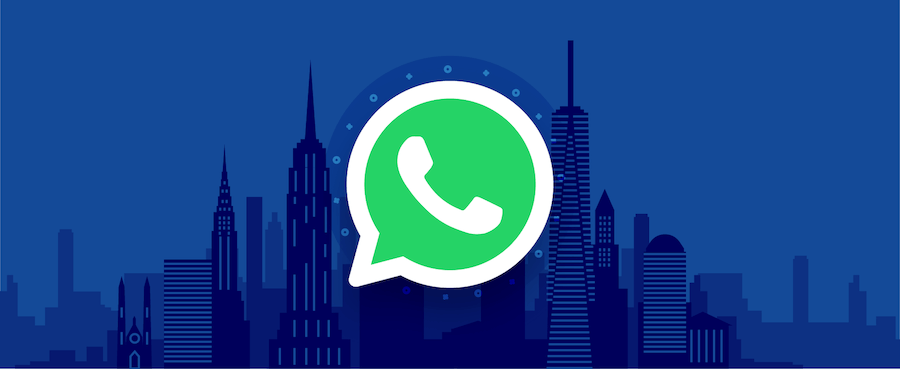


 Understanding Large Action Models: Principles and Applications
Understanding Large Action Models: Principles and Applications