If you deleted texts by mistake, you can recover iPhone messages in a few ways. Check the Recently Deleted folder in the Messages app, restore from an iCloud or iTunes backup, or use third-party recovery software if no backup exists. If your carrier supports it, you can also request a copy of your message records. Acting fast is key, as overwritten data is harder to retrieve.
Messages help you convey time-sensitive personal, professional, or business information. These may be important notifications from your bank, frequently used apps, texts from your colleagues, etc.
Losing messages from an iPhone, whether due to deletion, device malfunction, software issues, or any other reasons can be frustrating. Fortunately, there are ways to recover deleted messages on iPhone even if you don’t have a backup.
In this blog, we have shared some quick methods to recover deleted or lost text messages from iPhones. So let’s get started!
Methods to Recover Text Messages on iPhone
Let’s look at different ways to recover deleted text messages on iPhones.
Method 1: Recover Text Messages on iPhone from Recently Deleted Folder
Check deleted messages on your iPhone in the Recently Deleted folder in the Message App. This folder stores the deleted messages for 30 days, after which, it automatically gets deleted. Follow the below steps to recover messages from the Recently Deleted Folder:
- Open the Messages and click on Filters to go to the main screen of Messages.
- Tap on the Recently Deleted folder.
- Next, select the text messages you want to restore and click Recover.
- Tap Recover X Messages to confirm your choice.
Method 2: Recover Deleted or Lost iPhone Text Messages using Backup
If you’ve set up your iPhone to back up data to Apple iCloud, you may be able to recover deleted text messages from a recent backup. Alternatively, if you previously backed up your iPhone to an older Mac or PC, try restoring the messages using iTunes. For Macs running macOS Catalina or later, recover the deleted iPhone text messages using Finder.
Use iCloud Backup to Recover Text Messages on iPhone.
- Check for a recent backup on your iPhone:
- Go to Settings > [your name] > iCloud > iCloud Backup.
- Tap a device under Backups to view the date and size of the latest backup.
- Erase your iPhone:
To restore data from an iCloud backup, your iPhone must be reset to factory settings, as backups can only be restored during setup. This process erases all current data, so ensure the backup contains the messages you need.
- Go to Settings > General > Transfer or Reset iPhone > Erase All Content and Settings.
- Click the Continue button, enter the iPhone passcode, and then click Erase iPhone.
- Your iPhone will reboot a few times, and the device will be fully wiped once it’s done.
- Restore from iCloud Backup:
- While setting up your iPhone, on the Apps & Data screen, choose Restore from iCloud Backup.
- Sign in with your Apple ID and select the backup containing your messages.
Use iTunes to Recover Text Messages on your iPhone.
- Connect your iPhone to PC/Mac with a USB cable. Follow the prompts, till the pop-up for your device passcode or to Trust This Computer appears.
- Launch iTunes and select your iPhone from the device list.
- Click Summary and then tap on Restore Backup.
- Select the relevant backup date from the Restore from Backup dialog box.
- Click Restore. Wait until the restore process finishes.
Use Finder to Recover Text Messages on iPhone
- Open Finder on your Mac.
- Connect your iPhone to your Mac system. Then, select your iPhone from the location lists on the left.
- Navigate to the General tab and click Restore Backup.
- Select the backup you like to use for restoring and click Restore to confirm. You will have to wait a bit for the backup to finish.
Method 3: Recover Text Messages Using iPhone Data Recovery Software
Stellar Data Recovery for iPhone is the best tool to recover deleted or lost messages from iPhone, iPad, iTunes, and iCloud backup files. The software supports recovery from all data loss scenarios like accidental deletion, failed iOS update, iPhone stuck in recovery mode/ factory reset loop, etc. It efficiently recovers photos, videos, messages, WhatsApp chats, notes, etc.
- Download, install, and launch Stellar Data Recovery for iPhone on your Windows or Mac.
- Select the Recover from iPhone option from the left pane on the main screen. Next, select the Messages & Chats option and click Next.
- Connect your iPhone to the computer via a USB cable. Next, select your device and click Scan.
- Once the scanning is completed, click OK in the Scan Complete dialog box. A list of recoverable text messages will be displayed on the left. Preview the recoverable messages and other media files.
- Select the files you want to restore and click Save to browse any desired location to save them.
Excerpt of How to Recover Text Messages on an iPhone?
Accidentally deleted a text? Don’t panic—there are several ways to restore it. Start by checking the “Recently Deleted” folder in the Messages app, where texts remain for 30 days. If it’s not there, restore your iPhone using iCloud or iTunes backups that contain the messages. Carriers sometimes keep message logs, and third-party recovery tools can scan your device for recoverable data. Acting quickly increases your chances of getting your messages back before they’re permanently lost.
Best Ways to Recover Text Messages on iPhone
- Check Recently Deleted: Find texts kept for 30 days inside Messages.
- Restore from iCloud Backup: Recover messages by resetting and restoring your iPhone.
- Use iTunes/Finder Backup: Access messages from older device backups.
- Try Third-Party Software: Tools like Dr.Fone or iMobie scan for deleted texts.
- Contact Your Carrier: Some providers can retrieve or resend message logs.
You can use third-party recovery tools like Dr.Fone or iMobie to scan your iPhone’s storage for deleted SMS. These apps work even without iCloud or iTunes backups but must be used quickly for the best results.
Yes, you can restore texts by resetting your iPhone and restoring from an iCloud backup that contains the messages. Make sure the backup was created before deletion.
Apple does not store deleted messages permanently. However, texts remain in the “Recently Deleted” folder for 30 days, and older backups may contain them.
Some carriers keep message records for a limited time. You can contact your provider and request logs, though they may only offer timestamps, not full content.
Conclusion
You can easily recover deleted text messages from your iPhone’s Recently Deleted folder of the Messages app. However, if your messages are deleted from this folder, use iCloud or iTunes/Finders backup to recover text messages from your iPhone.
If you do not have the backups iPhone data recovery software is the only way to recover them. The software scans the devices, displays the found text messages, and allows a preview before saving.




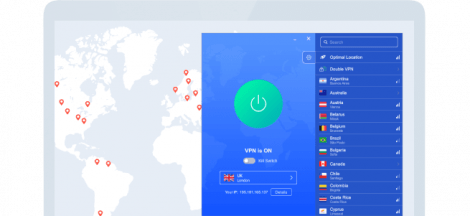


 How to Check Your SASSA R350 Grant Status (Online, WhatsApp, SMS) – and 2024/2025 Payment Dates
How to Check Your SASSA R350 Grant Status (Online, WhatsApp, SMS) – and 2024/2025 Payment Dates