NSCocoaErrorDomain Code 4 – Shortcut Not Found Fix for Developers
Overview: This guide explains the NSCocoaErrorDomain error code 4 – often seen with the message “Could not find the specified shortcut.” We’ll break down what NSCocoaErrorDomain is, what error 4 signifies, why a shortcut can’t be found, and how to diagnose and fix the issue. We’ll also cover scenarios on iOS and macOS (Shortcuts app, Automator, third-party app integrations) and provide best practices to avoid this error in the future.
What is NSCocoaErrorDomain?
NSCocoaErrorDomain is the error domain used by Apple’s Cocoa frameworks (Foundation, AppKit, UIKit, etc.) to classify errors. It encompasses a wide range of error codes from file system issues to data, UI, and other Cocoa framework errors. In other words, if an NSError reports its domain as NSCocoaErrorDomain, the problem originated within Apple’s Cocoa layer (the core frameworks underlying macOS and iOS). Many common errors (file not found, invalid format, permission denied, etc.) are reported in this domain.
What Does Error Code 4 Mean in NSCocoaErrorDomain?
Within NSCocoaErrorDomain, error code 4 corresponds to NSFileNoSuchFileError. This code indicates that a requested file or resource does not exist – essentially a “file not found” condition. In Apple’s documentation, it’s described as a filesystem operation on a non-existent item. In practice, when you see Code=4 in NSCocoaErrorDomain, it means the system tried to access something (like a file, URL, or in this case a shortcut) that isn’t present at the expected location.
Other related Cocoa error codes can provide additional context (we’ll focus on code 4 here, but see the table below for a few relevant codes):
| NSCocoaErrorDomain Code | Constant Name | Meaning (Description) |
|---|---|---|
| 4 | NSFileNoSuchFileError | File or resource not found (the requested file/shortcut doesn’t exist). |
| 257 | NSFileReadNoPermissionError | File exists but the app lacks permission to access it (permission denied). |
| 258 | NSFileReadInvalidFileNameError | The file name or path is invalid (e.g. malformed or contains illegal characters). |
| 260 | NSFileReadNoSuchFileError | File not found when attempting to read (similar to code 4, for read operations). |
Table: Common file-related NSError codes in NSCocoaErrorDomain and their meanings.
In summary, error code 4 is essentially Cocoa’s way of saying “No such file or directory”. The key difference is that here the missing “file” is a Shortcut (or a resource the shortcut needs), hence the custom message.
“Could Not Find the Specified Shortcut” – What Does It Mean?
The message “Could not find the specified shortcut.” is the user-visible description (localized in the user’s language) for the error. It indicates that the system was attempting to locate or execute a particular Shortcut (an automation or workflow) but failed to find it. In other words, a Shortcut by a given name or identifier is missing. This often appears in logs or error dialogs when an automation is triggered but the underlying shortcut resource is not present.
For example, on a Korean system the error might appear as: “지정된 단축어를 찾을 수 없습니다.” with the same code 4. Regardless of language, the underlying meaning is the same – a referenced shortcut cannot be located. This usually boils down to a missing file or automation that the system expected to find.
Important: In Apple’s ecosystem, “Shortcut” in this context refers to an item in the Shortcuts app (formerly Siri Shortcuts, now available on iOS and macOS), not a generic filesystem alias. So this error commonly means a Shortcuts app automation (or a file representing it) wasn’t found.
Common Scenarios Where This Error Occurs
Error Domain NSCocoaErrorDomain Code 4 (“shortcut not found”) can crop up in various automation and file-access scenarios. Below are typical cases on macOS and iOS:
Running a Shortcut in the Shortcuts App (iOS or macOS):
You might see this error when attempting to run a custom shortcut from the Shortcuts app and some component is missing. For instance, if the shortcut references another shortcut or file that was deleted, the run can fail with this error. On macOS, running a shortcut via the Terminal (shortcuts run "Name") or via an AppleScript interface can trigger this if the shortcut name is wrong or no longer exists.
Automation Workflows (Shortcuts or Automator):
If you have an iOS automation (e.g. a personal automation in Shortcuts) or a macOS Automator workflow that relies on a specific shortcut or file, it can fail with this error when triggered. For example, an Automator action or AppleScript that says “run shortcut named X” will throw an error if X doesn’t exist. Similarly, a Shortcut that tries to open a file that’s moved will log a not found error.
Third-Party App Integrations:
Some apps invoke shortcuts for added functionality (using URL schemes or system APIs). If an app tries to launch a Shortcut by name and that Shortcut isn’t present on the device, the operation fails. For example, an app using the URL scheme shortcuts://run-shortcut?name=MyAutomation will quietly fail (and may log a Cocoa error 4) if “MyAutomation” shortcut isn’t found on the device. Integrations that assumed a particular Siri Shortcut was installed will hit this error if the user deleted or never installed that shortcut.
File Shortcuts or Aliases Not Found:
In some contexts, “shortcut” could also refer to a file alias or link. If your code attempts to open a file via a stored path (e.g., an alias in the Files app or a bookmarked URL) that no longer exists, you’ll get a NSCocoaErrorDomain error (code 4) indicating the item isn’t found. For instance, an Automator script trying to open a now-missing file alias might log this error (though typically the message would say “file not found” rather than “shortcut not found”).
In summary, any time your code or the system expects a Shortcut or file to be present and it isn’t, you can encounter this error.
Diagnosing the Issue (Logging, Breakpoints, Instruments)
When faced with this error, use a structured debugging approach:
1. Check System Logs and Error Details
Look at the full error output (if available) to confirm it’s NSCocoaErrorDomain code 4. For example, a console log might show:
objectivecCopyEditError Domain=NSCocoaErrorDomain Code=4 "Could not find the specified shortcut."
UserInfo={NSLocalizedDescription=Could not find the specified shortcut.}This confirms it’s the missing file/shortcut issue. Note the NSLocalizedDescription and any file path or function mentioned around the error – these give clues as to what was being accessed when the error occurred.
Use the Console app (on macOS) or Xcode’s console (for iOS devices) to search for “specified shortcut” around the time of failure. This can reveal context – e.g. which shortcut name was tried.
Enable verbose logging if necessary. For instance, if you suspect NSUserActivity or Siri shortcut interactions, you can enable debug logs for those. Setting the user default flag below (in macOS or iOS app code) may provide more insight into shortcut-related activities:
swiftCopyEditUserDefaults.standard.set(true, forKey: "NSUserActivityDebugMode")
(This enables additional debug logging for NSUserActivity/Siri interactions.)
Also, consider adding custom logging in your app around the code that triggers the shortcut. Use os_log or print to log the shortcut name or file path you’re about to access, so if it fails you have a trail. For example:
swiftCopyEditimport os
let log = OSLog(subsystem: "com.yourapp.shortcut", category: "ShortcutExec")
os_log("Attempting to run shortcut: %{public}@", log: log, type: .info, shortcutName)This will record what shortcut name was attempted, which helps confirm if a typo or wrong name is the issue.
2. Use Breakpoints and Error Handling
Set breakpoints around the code that could produce this error. For instance, if you have a line of code that opens a file or launches a shortcut, put a breakpoint before and after it. This allows you to inspect variables (like the file path or shortcut name being used) at runtime. Often, the issue is a wrong path or name – examining it at debug time might reveal a subtle typo or an unexpected value.
In Xcode, you can also add an Exception Breakpoint (to catch any exceptions). Cocoa file-not-found errors typically don’t throw exceptions (they return NSError), but if you’re dealing with an AppleScript or Automator action, an exception might be thrown which the breakpoint would catch.
Ensure you’re properly handling errors in code. If using Swift’s try for file operations, wrap it in do-catch so you can capture the NSError. Then inspect error.domain and error.code. For example:
swiftCopyEditdo {
let data = try Data(contentsOf: shortcutURL)
// ... use the data ...
} catch let error as NSError {
if error.domain == NSCocoaErrorDomain && error.code == 4 {
// file/shortcut not found
NSLog("Shortcut not found at path: %@", shortcutURL.path)
} else {
NSLog("Error accessing shortcut: %@", error.localizedDescription)
}
}The above pattern lets you handle the specific case of missing file (code 4) separately from other errors. You can even set a breakpoint inside the catch to inspect the NSError in detail (look at error.userInfo, which may contain keys like NSFilePath indicating the exact missing path).
3. Leverage Instruments or Command-Line Tools
If the issue is elusive, use Instruments or other tools to gather more data:
- File Activity Instrument: In Xcode’s Instruments, the “File Activity” template can monitor all file access by your app. Run your app via Instruments and reproduce the error. The instrument will show any file open attempts – you might spot a failure trying to open a particular path (which could correspond to your shortcut file). For example, it might show an attempt to open “
/Users/you/Library/Shortcuts/MyShortcut.shortcut” resulting in “No such file” error. - Filesystem Monitoring: On macOS, you can use Terminal tools like
fs_usageordtrussto trace file system calls. Runningsudo fs_usage -f filesystem YourAppNamewhile triggering the action can show if a file open call returns “ENOENT” (no entry) for a specific path, which is the underlying Unix error for “file not found”. - Shortcuts CLI (macOS): If dealing with macOS Shortcuts, use the built-in
shortcutscommand-line tool to list and run shortcuts. For example,shortcuts listwill show all available shortcut names. If the one you’re trying to run isn’t listed, that confirms it’s missing. Attempting to run it (shortcuts run "Name") will likely produce an error message. This can be a quick way to verify existence outside of your app. - AppleScript Diagnostic (macOS): Similarly, if using AppleScript or Automator, you can test in Script Editor. For instance: applescriptCopyEdit
tell application "Shortcuts Events" run shortcut named "MyShortcut" end tellIf “MyShortcut” doesn’t exist, the Script Editor will show an error. This helps separate whether the issue is in your app or in the Shortcut environment.
By gathering these clues (logs, breakpoints, file traces), you can pinpoint what shortcut or path is being looked for when the error occurs.
4. Example Diagnostic Function
For file-based shortcuts, you can write a small debug utility to inspect the expected file path. For instance:
swiftCopyEditfunc diagnoseFileAccess(at path: String) {
let fm = FileManager.default
print("Diagnosing path: \(path)")
print("Exists? \(fm.fileExists(atPath: path))")
if fm.fileExists(atPath: path) {
do {
let attrs = try fm.attributesOfItem(atPath: path)
print("File size: \(attrs[.size] ?? 0) bytes")
print("Created: \(attrs[.creationDate] ?? "Unknown")")
print("Permissions: \(attrs[.posixPermissions] ?? 0)")
} catch {
print("Could not read file attributes: \(error)")
}
}
let parentDir = (path as NSString).deletingLastPathComponent
print("Parent dir exists? \(fm.fileExists(atPath: parentDir))")
print("Can write to parent? \(fm.isWritableFile(atPath: parentDir))")
}Call diagnoseFileAccess(at: somePath) with the path you believe the shortcut file should be at (if applicable). This will print out whether the file is present, and if so, some attributes, as well as whether the directory exists and is writable. This can catch issues like “the directory doesn’t even exist” or permission problems (if the file exists but cannot be read, an error will print when reading attributes or opening it).
Root Causes of “Shortcut Not Found” Errors
Understanding why the shortcut isn’t found is key to fixing it. Common causes include:
Shortcut Was Deleted or Moved:
The most frequent cause – the shortcut (or an underlying file) simply isn’t there anymore. Perhaps a user deleted a Siri Shortcut from the Shortcuts app, or a file that a shortcut relies on was moved/removed. Any code referencing a stale path will fail. (E.g., your app tries to open /Users/you/Shortcuts/MyShortcut.shortcut, but that file was deleted or the user renamed the shortcut.)
Wrong Shortcut Name or Identifier:
If you trigger shortcuts by name (via URL scheme or AppleScript), a typo or case mismatch in the name will result in not finding it. Shortcut names are case-sensitive in some contexts. A subtle difference (extra space, etc.) can make the system look for a non-existent entry.
Bundle Resource Not Included or Path Incorrect:
On the development side, if the “shortcut” is a resource packaged with your app (for instance, a template workflow or file), the path you use might be wrong in production. For example, constructing file paths manually can fail if the app bundle structure changes. If you assume a file is at Bundle.main.bundlePath/Resources/... but in reality you need to use the resource API, you could get this error. (The code will attempt to load a file that isn’t there, giving code 4.)
Permission Issues (Sandbox or File Access):
Sometimes the shortcut or file exists, but the app isn’t allowed to see it. This is common with sandboxing on iOS and macOS. For instance, on macOS an app in the sandbox cannot arbitrarily read ~/Library/Shortcuts unless the user grants access. In such cases, the OS might report the item as “not found” (because from the app’s perspective it’s inaccessible). Error code 4 can occur if the OS is abstracting a permission issue as a “file not present” scenario. (Alternatively, you might see code 257 for explicit permission denied in some cases.)
Malformed URL or Path (Encoding Issues):
If you use URL schemes or file paths that aren’t properly encoded, the system may misinterpret the path. A common example: creating a URL from a string that contains spaces or special characters without encoding. URL(string: "/Users/developer/My Shortcuts/special shortcut.shortcut") will return nil (since spaces are not allowed unescaped), so your code might never actually point to the file. Or, using an incorrect URL scheme (like a missing shortcuts:// or a typo in it) will fail silently. These issues effectively lead to looking for the wrong location, resulting in “shortcut not found.” Always percent-encode spaces (or use file URL initializers, which handle it for you).
Corrupted Shortcut or Reference:
In rarer cases, a shortcut might exist but be in a corrupted state (perhaps after an OS upgrade or sync issue). The system might then fail to recognize it. Similarly, if a preference file or database that tracks shortcuts is corrupted, it could report shortcuts missing. This is uncommon, but possible (e.g., iCloud sync issues with Shortcuts database). In such cases, recreating or reinstalling might be required.
Outdated System or Bugs:
Occasionally, known bugs in certain iOS/macOS versions can cause shortcuts to misbehave. An outdated OS or Shortcuts app might erroneously throw this error even if the shortcut exists, due to an internal bug. Ensuring the system is updated can resolve such edge cases.
In summary, the causes boil down to either: the shortcut really isn’t there (wrong path, deleted, missing), it’s there but not reachable (permissions, wrong reference), or system miscommunication (corruption or bugs making an existing shortcut “invisible”).
Step-by-Step Solutions for Developers
Once you’ve identified a likely cause, apply the appropriate fix. Below are strategies corresponding to the causes above:
1. Verify the Shortcut’s Existence and Correct Reference
Double-check that the shortcut or file truly exists at the location/name your code is using. This sounds obvious, but it’s the first step. Use the Shortcuts app UI or the shortcuts list command (on macOS) to see if the Shortcut is present and named exactly as expected. If it was deleted or renamed, that’s the issue – you’ll need to update your code or instruct the user to reinstall/rename the shortcut.
If the shortcut is supposed to be a file (for example, a .shortcut file packaged with your app or stored on disk), ensure that file is present. Check your app bundle to confirm the resource is included (if not, add it in your Xcode project). If the file should be created at runtime, verify that the creation code ran successfully.
Example: If your app relies on a shortcut file in its bundle named Default.shortcut, use the proper Bundle API to load it safely:
swiftCopyEditif let path = Bundle.main.path(forResource: "Default", ofType: "shortcut") {
// File exists in bundle, proceed to load
let shortcutData = try Data(contentsOf: URL(fileURLWithPath: path))
} else {
// File not found in bundle – handle this case
print("Required shortcut resource not found in app bundle")
}This approach uses the bundle to locate the resource, rather than hard-coding a path that might break.
If the shortcut is user-provided (not bundled), consider checking for its presence at runtime before trying to use it. For instance, if you expect the user to have a Shortcut named “SendReport”, you could attempt to open its URL or use an API to see if it’s reachable, and if not, show a message like “Please install the ‘SendReport’ shortcut.” There isn’t a public API to directly query Shortcuts by name on iOS, so a simple strategy is to attempt to open it via URL scheme and observe the result (the completion handler in UIApplication.open will return false if not found). On macOS, if using NSWorkspace.open, it provides an Error in the completion handler if the operation failed – check for an NSError with code 4 there.
2. Correct the File Path or URL
If your log or debug revealed a wrong path or URL, fix that in your code:
Use Safe Path Construction:
Do not build file paths by string concatenation (this can fail with bundle structure changes or missing “Resources” directory at runtime). Instead, use APIs like Bundle.path(forResource:ofType:) (as shown above) or FileManager to construct paths. If dealing with user directories, use FileManager.default.urls(for:in:) to get known directories (Documents, Library, etc.) rather than hardcoding /Users/… paths.
Encode Special Characters:
If you have to create URLs from strings, use the proper initializers. For file system paths, always use URL(fileURLWithPath:) which handles things like spaces automatically. For example: swiftCopyEdit// Incorrect: let url1 = URL(string: "/Users/developer/My Shortcuts/backup.shortcut") // url1 will be nil because of the space in "My Shortcuts" // Correct: let url2 = URL(fileURLWithPath: "/Users/developer/My Shortcuts/backup.shortcut") // url2 is a valid file URL even with spaces in the path. If constructing a URL with a custom scheme (e.g., shortcuts://), use URLComponents to percent-encode query parameters (the shortcut name might need encoding).
Case Sensitivity and Spelling:
Ensure the string matches exactly the actual name (especially on macOS where file system can be case-sensitive, and Shortcut names must match exactly in the Shortcuts app calls). “MyShortcut” is not the same as “My Shortcut” or “myshortcut”.
Making these adjustments prevents the scenario where the shortcut is actually there but your code was looking in the wrong place.
3. Handle Permissions and Access
If the issue was due to permissions (for example, your app tried to read a file in a protected location), you have a few options:
- Change the approach: Instead of accessing a shortcut file in a restricted folder, have the user explicitly pick the file (granting your app permission), or move the file into your app’s sandbox container. For instance, on macOS an app could on first run export or copy required shortcut files into its own Application Support or Documents folder, then always use that copy. This avoids reading from
~/Library/Shortcutswhich might be off-limits. - Request permission: On macOS, if you need to read a particular file outside the sandbox, you might use a Security-Scoped Bookmark or ask the user via an open dialog (the user selecting the file gives temporary permission). On iOS, almost all file access is within the sandbox unless using UIDocumentPicker (not applicable for Shortcuts app database, which isn’t directly accessible anyway).
- Graceful failure: If neither of the above is possible (e.g., it’s truly a system file you can’t reach), catch the error and inform the user. The error message in English for code 257 (permission denied) would be “couldn’t be opened because you don’t have permission” – if you see that, you might prompt the user: “Please grant permission or move the file into the app’s Documents folder to use this shortcut.”
In code, you saw earlier how to catch an error and differentiate code 4 (not found). You can similarly check for error.code == 257 to detect a permission issue. Either guide the user to enable a permission, or update your app’s entitlements (if it’s something like needing file access capability).
4. Recreate or Reinstall Missing Shortcuts
If a specific Siri Shortcut is missing (and it’s not an app’s responsibility to provide it), the solution may be to recreate it. For instance, your app’s documentation could instruct the user to add a “SendReport” shortcut in the Shortcuts app if not present. If you have an iCloud share link for the shortcut, provide it so the user can easily install it.
As a developer, you might not be able to automatically create a user’s shortcut (Shortcuts app doesn’t offer an API for that as of this writing), but you can detect the error and fail gracefully: e.g., show an alert “Shortcut ‘SendReport’ not found. Would you like to install it?” with a button that opens a URL to the Shortcuts Gallery or an iCloud link.
For Automator workflows or app-provided shortcuts, consider bundling them with the app. For example, if your macOS app uses an Automator .workflow or .shortcut file, include it in Resources and copy it where needed, or programmatically create the Shortcut using AppleScript the first time.
5. Fix References in Automator or Scripts
If the error arises in an Automator workflow or an AppleScript, open those in their editors and update any broken references:
- In Automator, look for actions like “Get Specified Finder Items” or “Run Shortcut” that have a missing item. Re-select the proper file or shortcut in the action. Automator should then save the updated path.
- In AppleScript, ensure the script references the correct shortcut name. (As noted, use
tell application "Shortcuts Events" to run shortcut named "<name>"). If the name changed, adjust it. - After changes, test the workflow/script independently to confirm the error is resolved.
6. Update Software (if applicable)
If you suspect an OS bug (e.g., you are on an older iOS and shortcuts are mysteriously not found even though they exist), updating to the latest iOS/macos can help. Similarly, ensure the Shortcuts app is up to date. Apple fixes many Shortcuts glitches in OS updates.
This is more of a general step, but worth mentioning – it has resolved issues for some developers when nothing was wrong with their code.
Best Practices to Prevent “Shortcut Not Found” Errors
To avoid encountering NSCocoaErrorDomain code 4 in the future, consider these best practices during development:
Always validate paths and resources:
Before using a file path, check that it exists using FileManager.fileExists(atPath:). For critical resources, implement a check on app launch or before use, and handle the case when something is missing (e.g., download or create it, or alert the user).
Use framework APIs for file paths:
Construct paths with the proper APIs (URL(fileURLWithPath:), Bundle.main.url(forResource:), etc.) to avoid mistakes. This ensures things like special characters and bundle directories are handled correctly, reducing the chance of a “file not found” due to a bad path string.
Robust error handling everywhere:
Any code that interacts with files, user shortcuts, or external resources should be wrapped in error handling. Expect that sometimes the file won’t be there or the call will fail. By catching errors, you can log useful information (like the path attempted, the error code) which greatly aids in debugging if it ever happens in the wild. Also, provide fallback behavior if possible (for example, if a default shortcut is missing, maybe use an alternate workflow or inform the user how to proceed).
Keep shortcut dependencies explicit:
If your app relies on a user-created Shortcut, make it clear to the user. For instance, list required shortcuts in documentation or even detect and warn if they’re not present. Some apps solve this by bundling functionality in-app rather than relying on an external shortcut. If you can avoid an external dependency, you eliminate the chance it’s missing. If not, then ensure your app can guide the user to set it up.
Store or cache essential automations in-app:
If you distribute shortcut files or Automator workflows as part of your app’s functionality, consider copying them into your app’s sandbox (Documents or Application Support) on first run. This way, you control the presence of that file. For example, a ShortcutManager class in your app could maintain a “Shortcuts” directory within your app container for any scripts it uses, creating them if absent. This avoids relying on system locations that might change or be cleaned up.
Provide recovery options to users:
In user-facing scenarios, don’t just fail silently. If a shortcut is not found when your user triggers something, show a message: e.g., “Required shortcut not found. Please ensure it’s installed. Press OK to open Shortcuts app.” This at least turns a mysterious failure into an actionable prompt.
Logging for future debugging:
Keep some logging (perhaps in debug builds or controlled via settings) around your shortcut integrations. If the issue ever recurs in production, a log line like “Shortcut XYZ not found at path X” will help you or the user identify the problem quickly. As an example from the table of strategies: logging detailed error info (error domain, code, description) is useful for diagnosing issues in the field.
Avoid hardcoding and assumptions:
Finally, design your automation interactions with the assumption that things can change. File paths might differ between iOS and macOS, users can delete shortcuts, permissions can be revoked. By coding defensively (verifying existence, handling nil, capturing errors), your app will be much less likely to crash or misbehave – and if something is missing, you can handle it gracefully rather than hitting an uncaught exception or confusing error.
Following these practices will make your code more resilient. Instead of being caught off guard by NSCocoaErrorDomain 4 errors, your app will anticipate and handle missing resources in stride.
Conclusion
NSCocoaErrorDomain Code 4 with the message “Could not find the specified shortcut” is essentially telling you that a resource required for an automation is missing – most commonly, a Shortcut or file can’t be located. We started by understanding that NSCocoaErrorDomain is the Cocoa framework’s domain for errors and that code 4 maps to a “file not found” condition. We then explored how this manifests with shortcuts on iOS and macOS, from the Shortcuts app to Automator and beyond. By diagnosing via logs, breakpoints, and tools, you can identify exactly which shortcut or path is failing.
Once you know the cause, the fixes involve restoring the missing item or correcting your code to point to the right place, as well as handling edge cases like permissions and encoding. We provided code examples for safer file access and error handling to prevent these issues.
For developers, the key takeaway is to never assume a file or shortcut exists – always check and handle the possibility it doesn’t. With proactive checks and user-friendly fallbacks, you can avoid the dreaded “specified shortcut not found” in the first place. By implementing the best practices outlined (validating paths, using proper APIs, robust error handling, and keeping dependencies in sync), you’ll make your applications’ integration with Shortcuts and file resources much more reliable.
In the end, a “shortcut not found” error is fixable with careful attention to how you reference and manage these resources. Armed with the knowledge from this guide, you should be able to track down the root cause and apply a solid fix, ensuring your automations run smoothly without hitting this Cocoa error. Happy debugging!
It maps to NSFileNoSuchFileError, indicating the system could not locate a file or Shortcut your code attempted to access. Typically, the shortcut was deleted, renamed, or your path/name reference is invalid.
On macOS, run shortcuts list in Terminal to check if it’s installed. On iOS, open the Shortcuts app and verify the name exactly matches your code. Mismatched or missing entries trigger this error.
Yes. For file-based shortcuts, use FileManager.fileExists(atPath:). For Shortcuts app automations, attempt to open via UIApplication.shared.open or NSWorkspace.open; the completion handler will indicate failure if the Shortcut isn’t found.
Validate resource existence at runtime, use Bundle APIs for bundled files, handle errors with do-catch and log the NSError, and provide fallback behavior (e.g., guide the user to install the missing Shortcut via iCloud link).
Sources:
- Apple Developer Documentation – NSError & Cocoa Error Domains
- NSHipster – NSError (explains NSCocoaErrorDomain and code 4)
- Example error analysis from AboutChromebooks – Developer Manual
- Troubleshooting steps from community guides (UrbanMatter, SolutionHow)




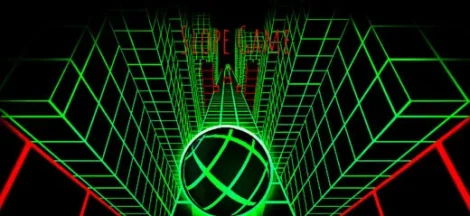

 Why Online Poker Offers More Than Just a Digital Version of the Table
Why Online Poker Offers More Than Just a Digital Version of the Table