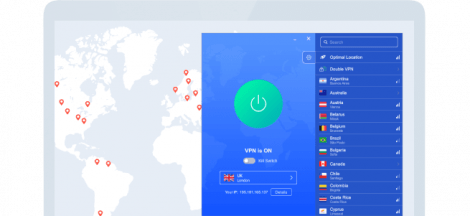If you’ve ever glanced at your Android phone and seen a cryptic notification saying “Carrier Device Manager requests are processing,” you’re not alone. I encountered this myself and was just as confused. As per my research, this message has puzzled many users (especially on Samsung or T-Mobile/Sprint devices). In this article, I’ll explain in plain English what the Carrier Device Manager is, why you see “requests are processing,” and what to do if it gets stuck. Don’t worry – it’s usually not a virus or anything scary. It’s actually a normal part of your phone’s network setup. Let’s break it down.
What Is the Carrier Device Manager?
The Carrier Device Manager (often known as Carrier Hub on certain phones) is a system app provided by your mobile carrier. It comes pre-installed on many Android phones sold by carriers like Sprint or T-Mobile. You typically won’t notice this app day-to-day, because it works quietly in the background. Its main job is to manage important carrier-specific services on your device. In simpler terms, Carrier Device Manager makes sure your phone can talk to your carrier’s network and use all the features of your plan.
Key functions of Carrier Device Manager (Carrier Hub):
- Enables network features: It helps turn on services like VoLTE (Voice over LTE for clearer calls), Wi-Fi Calling, visual voicemail, and RCS (advanced messaging) by coordinating with the carrier’s network.
- Manages SIM and network settings: It handles things like SIM card activation, network authentication, and applying any carrier-specific configurations or updates to your phone’s system.
- Ensures connectivity: The app communicates with cell towers and backend servers to keep your phone registered and prioritized on the network (so you get good signal and the right data settings).
- Runs at startup or when needed: It may auto-start when you reboot your phone or insert a new SIM, to check that everything is in order with your carrier services.
Think of it as the “middleman” between your phone’s Android OS and your carrier’s network. It’s not spyware or bloatware – it actually serves a purpose. However, it’s not very good at explaining itself to users. That’s why a random notification from it can be confusing.
(Side note: You might also hear terms like “Carrier Hub Magenta” or “MCM Client.” These are closely related. For instance, MCM stands for Mobile Content Management, which is part of how Sprint/T-Mobile’s network talks to your phone. On some devices, the same service might show up as “MCM Client requests are processing,” which is essentially the same process as Carrier Device Manager doing its job.)
Why Does My Phone Say “Requests Are Processing”?
When your phone shows “Carrier Device Manager requests are processing,” it’s basically telling you that the carrier’s app is busy doing some background work. In technical terms, your device is sending or receiving configuration requests with the carrier’s network. The notification is the app’s way of saying “hang on, I’m doing something important.” As I found during research, one guide likened it to a store posting a “Busy working, back in a moment” sign on the door. In most cases, this message is not an error or warning — it’s just informational.
What’s happening behind the scenes?
- Your phone might be authenticating with the network – for example, confirming your subscriber info with a cell tower or server.
- It could be downloading carrier configuration files or updates for new features (like enabling 5G, VoWiFi, etc.).
- The app may be updating your SIM’s profile or network settings – e.g. if you just activated a new SIM card or changed your mobile plan.
- It might be handshaking for services like Rich Communication Services (RCS chat features) or ensuring your phone’s IMS services (used for calls and texts over LTE/Wi-Fi) are registered.
- Essentially, any major change in the relationship between your device and the mobile carrier can trigger these “processing requests” events. It’s the phone and network syncing up.
In normal circumstances, you might see this notification briefly (for a few seconds or a minute) and then it disappears on its own once the tasks are done. For example, one user noted they usually see it right after a restart, and it finishes in about a minute, after which the phone works normally. So, if it comes and goes quickly, it’s just the Carrier Hub doing its routine job to keep your services working.
Is It an Error or Normal Background Activity?
Most of the time, “requests are processing” is normal and nothing to panic about. It doesn’t mean your phone is broken. In fact, seeing it pop up (and then vanish) is a sign that your phone is configuring with the network as expected. As I discovered, even though the wording looks odd, it usually doesn’t signal any danger or malfunction. I like to reassure people: think of it as your phone briefly checking in with your carrier – much like a quick system update for your network settings.
However, it can become an issue if that notification stays stuck for a long time or keeps pinging you constantly. In those cases, it’s likely a minor glitch or hang-up in the process. Possible reasons for it getting stuck include:
- Network hiccups: A weak signal or spotty data connection might interrupt the handshake, causing the app to keep trying (and thus the notification persists).
- App glitches or outdated data: Sometimes the Carrier Hub app itself bugs out – maybe its cache is corrupted or it didn’t properly finish a request, so it’s caught in a loop.
- Post-update bugs: If you just updated your phone’s OS or the carrier pushed a software update, the Carrier Device Manager might misbehave due to a software bug, leading to a constant notification. (This actually happened widely in 2021 – a Carrier Hub update caused frequent crashes until a patch was released.)
- SIM or carrier changes: If something changed with your account or SIM and the back-end system isn’t responding, the phone might keep waiting. For instance, one Samsung user noted it was a known firmware bug where a Sprint carrier app kept running even without a Sprint SIM, causing endless “processing” messages.
Bottom line: A brief “requests are processing” message is normal background activity. A stuck or constantly repeating message is not normal – it indicates the process isn’t completing for some reason. The good news is that your phone isn’t in immediate danger when this happens. It’s more of an annoyance (and a hint that something needs attention) rather than a critical error. In the next sections, I’ll cover when you’re likely to see this and how to fix it if it refuses to go away.
When Might You See “Carrier Device Manager Requests Are Processing”?
From my research and personal experience, there are a few common scenarios when this message tends to appear:
During Device Setup or Reboot:
The very first time you set up a new phone (or after a factory reset), the carrier’s configuration will run – you might see the notification then. Similarly, after any reboot, the Carrier Hub may do a quick check-in, causing a brief “processing requests” message.
After Inserting a New SIM or Changing Carrier:
If you pop in a new SIM card (especially on unlocked phones switching to a carrier like T-Mobile/Sprint) or change your plan, the phone will reach out to update your subscriber profile. This often triggers the carrier device manager to process activation requests. (For example, activating a replacement SIM with your number will prompt background requests to get everything configured).
During a Carrier or System Update:
After a major software update (Android OS update or a carrier settings update), the phone may have new network features to configure. Many users reported that a system update was followed by the “processing requests” notification appearing persistently until things settled. Essentially, the app might be updating some network settings post-update.
Enabling New Features:
Toggling on a feature like Wi-Fi Calling for the first time, setting up a personal hotspot, or even enabling RCS chat in your Messages app might involve the carrier app negotiating with the network. You could momentarily see a processing notice while it provisions that service.
Carrier Network Changes:
Occasionally, carriers make back-end changes (like migrating users between network systems, especially during mergers). During the Sprint–T-Mobile network integration, for instance, many T-Mobile users suddenly saw Carrier Hub notifications because the phone was installing or updating Sprint’s carrier app in the background. If your device is affected by such changes, the message can appear as the phone adjusts to new network configurations.
Weak Signal or Connectivity Issues:
If you’re in an area with poor reception, the Carrier Device Manager might repeatedly try to reach the network. You might see the notification pop up more frequently in fringe coverage areas, simply because the phone keeps attempting to complete its requests whenever the signal comes and goes.
In summary, any time your phone’s network settings or relationship with the carrier is altered or needs syncing, you may see “requests are processing.” Often this will be during routine things like startup or SIM changes. Knowing this, you can usually link the notification to something that just happened (e.g., “Oh, I just put in a new SIM” or “I just got an update, that’s why”). This context can reassure you that it’s expected behavior.
Does It Cause Lag, Battery Drain, or Other Issues?
Normally, the Carrier Hub’s background activity is lightweight and finishes quickly, so you shouldn’t notice any performance impact. However, when the “Carrier Device Manager requests are processing” message gets stuck or keeps reappearing frequently, it can indeed cause some issues:
Lag or Sluggish Performance:
Some users (myself included) have observed the phone becoming less responsive when this notification stays on. The device might feel like it’s lagging. This makes sense because if the carrier app is stuck in a loop, it could be using CPU and network resources repeatedly. In fact, reports on forums mention general phone slowdown and apps freezing when Carrier Hub misbehaves. For example, Google apps like YouTube or Search started freezing for some users while the request was hung.
Battery Drain:
A common complaint is sudden battery drain tied to this issue. If the Carrier Device Manager keeps trying to process requests nonstop, it can drain your battery much faster than normal (because it’s using the radio and processing power continuously). There are anecdotes of phones going from a healthy charge to nearly dead quickly when this bug strikes. (One user on a forum noted their battery plunged from ~75% to 10% due to Carrier Hub running wild in the background!)
Blocked Connectivity (Calls/Data):
In more severe cases, the phone’s core communications might be disrupted while the requests are “hung.” Essentially, the device isn’t fully registering on the network, which can block you from making calls, sending texts, or using mobile data. I came across a case where multiple phones on a plan showed “Carrier Device Manager requests are processing” and those phones couldn’t call or use data 90% of the time until it was resolved. This happens because the phone is stuck in the middle of a network handshake. It’s rare, but if you notice you have no bars or internet along with the notification, this could be why.
Overheating or Data Usage:
With constant background activity, your phone might run warmer. Also, the Carrier Hub could potentially be consuming data in the background while it’s trying to sync (some users noted unusually high background data usage associated with it). If you’re on a limited data plan, that’s something to watch.
It’s important to note that these issues only happen when something goes wrong with the process. Under normal circumstances, the Carrier Device Manager should finish its task and quietly exit, with no noticeable impact on your phone. If your device is acting up (lagging, draining battery, etc.) and that notification won’t go away, it’s a sign the Carrier Hub got stuck in a bad state.
How to Fix a Stuck “Carrier Device Manager Requests Are Processing” Message
Now, let’s get to the part you’ve been waiting for: how to make that annoying notification go away and get your phone back to normal. I’ve gathered a step-by-step troubleshooting plan from various forums and official suggestions. You don’t need to be super technical – I’ll walk you through in simple steps. Try these in order; you might not need to do all of them. (And don’t worry, these won’t harm your phone. They’re standard fixes.)
Give It a Moment & Check Connection:
First, if you just saw the message and nothing else is wrong, simply wait a minute or two. Sometimes the request will complete on its own. Ensure you have a decent signal or Wi-Fi data during this time – a stable connection can help the process finish. If you’re in a tunnel or spotty area, move to a place with better reception. This alone might resolve a transient issue.
Restart Your Phone:
The oldest trick in the book! Turn your phone off and back on (or do a reboot). Restarting clears temporary glitches and forces the Carrier Hub to initiate fresh. After reboot, watch if the notification comes back. In many cases, a simple restart has cleared the stuck processing message for users (it essentially gives the app a “do-over”). I’ve had success with this myself – it’s quick and often effective.
Force Stop the Carrier Hub App:
If a restart didn’t help, next try to manually stop the Carrier Device Manager (Carrier Hub) process. Go to Settings > Apps (or “Application Manager”), find Carrier Hub (it might be listed under that name or similar), and tap Force Stop. This will shut down the app. Don’t worry, on reboot or when needed it will run again – but forcing it closed can break it out of a loop. After force-stopping, see if the notification disappears or stays gone. If it recurs, proceed to the next step.
Clear Cache and Data of the App:
Sometimes leftover cache or stored data in the Carrier Hub app can cause it to malfunction. Clearing these can give it a fresh start. To do this, go to Settings > Apps > Carrier Hub (Carrier Device Manager), then Storage, and hit “Clear Cache.” Next, tap “Clear Data” (or “Clear Storage”). Note: Clearing data will reset the app to default, which is fine for a system service like this – it might simply re-initiate the setup with the network. Many users report that clearing the cache/data fixes the persistent processing notification because it wipes any corrupted files causing the hang-up. After doing this, you may want to reboot again and see if that resolved it.
Update or Reinstall Carrier Hub (if possible):
Check if there’s an update for the Carrier Hub app on the Google Play Store. An update could contain bug fixes for exactly the issue you’re facing. Open the Play Store, search “Carrier Hub,” and see if “Update” is available. If yes, install the update and reboot. If the app is not visible in Play Store (sometimes it’s hidden for system apps), you can skip this. Alternatively, if it is listed, you can even try uninstalling it from Play Store (it might only uninstall updates but not the core app). Several people, including those on Reddit, found that uninstalling the Carrier Hub updates made the notification go away and restored connectivity. After uninstalling, the phone might prompt to update it again later – at which point hopefully the issue is resolved. (Important: On some carrier-locked phones, you might not be allowed to fully remove this app, but you can remove its updates or temporarily disable it – see the next step.)
Disable Notifications (Temporary Relief):
If the notification is driving you crazy but you don’t want to remove the app or if you suspect the issue might resolve on its own given time, you can silence the notification as a stop-gap. Go to Settings > Apps > Carrier Hub > Notifications and toggle off notifications for it. This won’t fix the underlying processing, but it will at least hide the continual alert from your screen so it’s less intrusive. (Remember to toggle it back on later if you want to be alerted for important carrier events. Generally, this is just to give you peace while troubleshooting.)
Disable or Uninstall the App (Advanced):
In cases where the Carrier Device Manager is truly stuck and causing problems (and you’ve tried all the above), you might consider disabling or removing it. On some Android phones, you can go to Settings > Apps > Carrier Hub and there might be an “Disable” button if it’s not essential for the system. This will prevent it from running. However, many carrier-provided phones lock this option. Another method is to use a tool called ADB (Android Debug Bridge) to uninstall the app from your user profile. This is a more technical solution and should be done carefully (it involves connecting your phone to a PC and entering a command). I only recommend this for advanced users or if you’re guided by a trustworthy tutorial, since removing system apps can sometimes impact certain services. If you go this route, make sure to research the exact steps and implications (and maybe back up your device first). The good news is that some folks have removed Carrier Hub and reported no negative effect on their regular phone service – it’s primarily needed for specific network features. Note: Simply disabling the app (if allowed) is safer than uninstalling via ADB, and it can always be re-enabled if needed.
Factory Reset (Last Resort):
I personally consider this the nuclear option, but I’ll mention it for completeness. If nothing else works and your phone is practically unusable, you can perform a factory data reset to restore everything to default. This will inevitably remove the problematic process, but it also wipes your personal data, so backup your important info first! After the reset, your phone will set up fresh, and the carrier configuration will run just once. In many cases, the issue will be gone. Only do this after exhausting other steps, as it’s time-consuming and overkill unless absolutely necessary.
Contact Your Mobile Carrier:
If the notification is still stuck after trying the above (or if you notice it consistently happening every day), it might be an issue on the carrier’s end. According to official responses in forums, sometimes the carrier’s network provisioning system itself is the culprit, and they have to fix it on their side. For example, there could be an outage or misconfiguration in your area that’s trapping your phone in “processing” state. Call your carrier’s support or visit a store and explain the situation. Provide details like how long it’s been happening and that you suspect a carrier hub issue. They might check your network provisioning or reset something in your account. In one case I found, users had this ongoing for days, and it only resolved when the carrier (T-Mobile) fixed a network problem in the area. So, reaching out can definitely help when device-side fixes don’t.
I know that’s a lot of steps! The good news is you’ll likely solve it before needing to do all of them. For most people, a reboot or clearing the app cache does the trick. To make it easier, here’s a quick summary of the troubleshooting steps:
| Troubleshooting Step | What to Do & Why |
|---|---|
| Restart your phone | Rebooting clears temporary glitches and often stops the stuck request. Simply hold the power button and select “Restart.” |
| Force stop Carrier Hub | Go to Settings → Apps → Carrier Hub (or similar) → Force Stop. This resets the Carrier Device Manager process, allowing it to start fresh. |
| Clear cache/data | In the Carrier Hub app info (Settings → Apps), tap Storage → Clear Cache, then Clear Data. This removes any corrupted files causing the hang. It’s like giving the app a clean slate. |
| Check for updates | Open Google Play Store and see if Carrier Hub has an Update available. Installing the latest update can fix known bugs that cause the “processing” error. Also ensure your Android system is up-to-date with the latest patches. |
| Disable notifications | (Optional) Mute Carrier Hub notifications in Settings if you need a break from the alert. This won’t fix the issue itself but will stop the annoying popup while you work on other fixes or wait for a solution. |
| Disable or uninstall the app | If possible, disable the Carrier Device Manager app in Settings so it can’t run. Advanced users can uninstall it via ADB command. Note: Removing it may disable certain carrier features (like Wi-Fi Calling or RCS), but core functions (calls, SMS) usually still work. |
| Factory reset (last resort) | Reset the phone to factory settings if all else fails. This will definitely remove the problematic state, but only do after backups and if other steps didn’t help. |
| Contact carrier support | If the notification persists for days, inform your carrier. It might be a network-side issue only they can resolve (as even Samsung’s official forums suggest). The carrier can reprovision your service or check for outages affecting your device. |
Final Thoughts
Seeing “Carrier Device Manager requests are processing” pop up can be a bit worrying at first, but now you know it’s usually a normal background task on Android. In technical terms, it’s your phone’s way of saying, “I’m talking to the carrier’s network, please wait.” Most of the time it completes quickly and you won’t even notice it. If it hangs around, it might cause some lag or battery drain, but there are plenty of steps you can take to fix it. In many cases, I found that simply restarting the phone or clearing the Carrier Hub’s cache resolved the issue.
From my research, this issue has been raised by many users, and even official responses often boil down to waiting it out or contacting the carrier if the problem persists. In other words, you’re not alone in experiencing it, and it’s not a rare bug. The good news is that it does not mean your phone is broken – it’s just a software hiccup between the phone and network.
I wrote this explanation in a human-friendly way because I know how frustrating technical messages can be. I hope this article helped clear up the mystery of the Carrier Device Manager. As I found during my research, knowledge is power – once you understand that “requests are processing” is basically the network configuration in action, it feels a lot less scary. And now you also have a toolbox of solutions in case it ever gets stuck.
To recap:
- Carrier Device Manager (Carrier Hub) is a built-in app that helps your phone work with your carrier’s network (for features like VoLTE, Wi-Fi Calling, etc.).
- The message “…requests are processing” means the app is busy updating or syncing something with the network – a normal background activity.
- You might see it during phone setup, after SIM or plan changes, or post-updates – basically anytime your phone needs to reconfigure with the carrier.
- If the notification vanishes on its own, it’s nothing to worry about. If it stays stuck or keeps coming back constantly, it could cause lag, battery drain, or even connectivity problems in some cases.
- Troubleshooting involves things like restarting your phone, force-stopping or updating the app, clearing its cache, or in stubborn cases disabling it or calling your carrier for help. Refer to the steps above – most issues can be resolved with those.
I hope this guide saves you some headaches and gets you back to a smooth, notification-free experience. Remember, at the end of the day, that little Carrier Device Manager is there to help your phone – it just occasionally needs a kick or a patch to behave. Good luck, and thanks for reading!
Sources: I based this information on a combination of official guides, user forums, and tech articles that have documented this issue in depth. Many Samsung and T-Mobile users have shared their experiences and fixes, which I’ve cited throughout (e.g., waiting for carrier-side fixes, known user complaints, and technical explanations of Carrier Hub’s role). These references should give you confidence that the solutions here are tried-and-true. If you’re curious, check out the T-Mobile community threads and Android forums – you’ll see how common this query is and how the fixes above have helped numerous people. Stay connected, and I hope your “processing requests” message is gone for good!
This message indicates that your phone is communicating with the carrier’s network to update settings, authenticate your SIM, or configure services like VoLTE and Wi-Fi calling. It’s usually normal and temporary, not an error.
If the message stays for a long time, it may be due to weak signal, a carrier hub app glitch, outdated updates, or SIM provisioning errors. In such cases, the app keeps retrying requests without finishing.
You can fix it by restarting your phone, force-stopping or clearing cache/data of the Carrier Hub app, checking for updates, or disabling it if allowed. If nothing helps, contact your carrier to reset network provisioning.