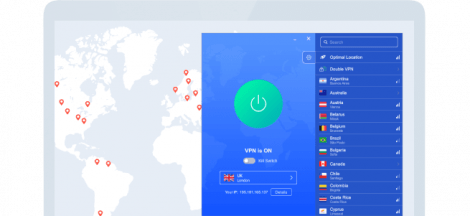Hello there! As someone who’s spent quite a bit of time exploring Piso WiFi, I know firsthand how confusing the “pause time” feature can be at first. In this guide, I’ll walk you through how to use the Piso WiFi pause time feature via the 10.0.0.1 portal in a friendly, conversational way. I’ll cover everything from the basics (what Piso WiFi is and why the address 10.0.0.1 matters) to step-by-step instructions on pausing your time, plus some technical insights and real user feedback. By the end, you’ll understand exactly how to pause your internet session on a Piso WiFi (like those from LPB Piso WiFi), how the “pause time machine” concept works, and why it’s such a game-changer for users.
(And don’t worry if you came here searching for something like “10.10 0.1 piso wifi pause” or “LPB Piso WiFi 10.0.0.1 pause time login” – you’re in the right place! We’ll clarify those terms too.)
Understanding Piso WiFi and the 10.0.0.1 Portal
Piso WiFi is a popular coin-operated Wi-Fi hotspot system in the Philippines. The name “Piso” means one peso – because with just a one-peso coin, you can buy a few minutes of internet access. Think of it as a vending machine for internet: you insert coins (or sometimes pay via an app or e-wallet) and get Wi-Fi time in return. It’s like a mini internet café without an attendant, perfect for neighborhoods where people need affordable internet for their phones or laptops. By 2025, this system became widely used across the country, with thousands of Piso WiFi “vendo” machines serving users in shops, dorms, and street corners every day. One standout feature that many users appreciate is the pause time function – more on that soon!
When you connect to a Piso WiFi network, your device will redirect you to a login portal (captive portal). The IP address for that portal is usually http://10.0.0.1 . (Some people mistakenly type 10.10.0.1 due to the naming, but the correct gateway is typically 10.0.0.1 – if you see guides mentioning “10.10 0.1 Piso WiFi”, it’s referring to the same thing.) This 10.0.0.1 address is the control center for the Piso WiFi: it’s where users log in, start their internet session, and manage features like pause time. In fact, 10.0.0.1 is a common default gateway for a variety of routers and systems (even some Xfinity routers), but in the context of Piso WiFi it’s specifically the portal for the coin Wi-Fi service.
LPB Piso WiFi – one of the major Piso WiFi providers – also uses 10.0.0.1 as its portal address. If you have an LPB Piso WiFi unit (either as a user or the owner), the process to access it is the same: connect to the WiFi network and go to http://10.0.0.1 in your browser. For users, this brings up the Piso WiFi login page where you can insert coins or enter a voucher to begin your session. For owners/admins, adding “/admin” (i.e. 10.0.0.1/admin) brings up the admin dashboard login. (Fun fact: the default admin username/password on many LPB Piso WiFi units is “admin” / “123456789” – if you’re the owner, make sure to change that!).
Now that you know what Piso WiFi is and how to access the portal, let’s dive into the Pause Time feature – what it is, why it exists, and how to use it.
What is the Pause Time Feature on Piso WiFi?
Pause Time is exactly what it sounds like: it lets you pause your prepaid internet session, so you don’t waste your minutes when you’re not actively using the connection. As per my research, Piso WiFi pause time was designed for users who want more control over their internet sessions. Normally, when you pay for, say, 30 minutes of Wi-Fi, the clock starts ticking immediately and keeps counting down even if you stop browsing (for example, if you step away to do something else). With pause time, you can temporarily freeze that countdown. The Wi-Fi will disconnect while paused, and your remaining paid minutes stay banked until you resume.
Here’s a simple way to think about it: imagine you put ₱10 into a Piso WiFi machine for one hour of internet. Halfway through, you need to run an errand for 15 minutes. Without pause time, your paid minutes would keep ticking away while you’re gone – essentially wasting the time you bought. But if you pause the session, the timer stops at the 30-minute mark when you leave, and it will stay at 30 minutes remaining until you get back and un-pause. You won’t lose those 15 minutes; they’ll be waiting for you when you resume. Pretty neat, right?
From a technical standpoint (for the geeks like me who are curious), when you hit pause, the system simply cuts off your internet access and holds your session in a suspended state. Your session data (like your remaining time and session ID) is stored in the machine’s memory or database, so the countdown is frozen. When you return and resume, the system checks your session ID, sees how much time was left, and continues the countdown from where it left off. It’s important to note that if you try to resume on a different device or after disconnecting for too long, the system might not recognize you. In general, you should resume the session from the same device you paused on, and ideally not switch Wi-Fi networks in between (to avoid changing your IP or session details).
Most modern Piso WiFi systems (including LPB Piso WiFi, PisoFi, etc.) support pause time by default. However, the feature must be enabled by the machine’s administrator in the settings. In other words, if a Piso WiFi owner has turned off pause time, you won’t see the option to pause on the user portal. (Don’t worry, I’ll talk later about what to do if you don’t see the pause button.) Out of the box, though, pause/resume is generally part of the standard Piso WiFi user menu across major vendors. In fact, the default user interface on systems from LPB to PisoFi includes a “Pause Time” button in the login menu – it’s often right alongside the “Insert Coin” or “Buy Time” options.
Why Does Pause Time Exist? (Benefits & Real-World Feedback)
You might be wondering why the pause feature was introduced in the first place. From my research and experience, it boils down to saving money and giving users more flexibility. Many Piso WiFi setups operate on a pay-as-you-go model – you pay for a fixed amount of time, like 15 minutes, 30 minutes, 1 hour, etc.. Without pause, if you paid for an hour and only used 45 minutes, the remaining 15 minutes would just evaporate if you disconnect. For users on tight budgets, that’s real money lost.
Here’s why pause time is so beneficial:
- Saving Money: You’re not paying for internet time you’re not actively using. If you take a break, you pause the timer and don’t lose prepaid minutes, which makes every peso count.
- Flexibility & Convenience: Need to step away for lunch or do a quick chore? Just pause your session. You can resume later in the day without having to buy a new voucher or re-insert coins. It’s perfect for students who want to split their internet usage throughout the day, or anyone who wants to budget their internet time effectively.
- User Satisfaction: From what I’ve seen in the community, people love this feature. One user even commented that pause time is one of the best features of Piso WiFi because it prevents wasting data and time when you’re not using it. It gives users a sense of control over their session and tends to make them happier with the service. In practice, Piso WiFi operators have noticed that offering pause time leads to better reviews and encourages users to come back regularly.
- Reduced Network Load: An interesting side effect – when multiple users pause their sessions instead of staying idly connected, it can slightly reduce the load on the network (fewer active devices at once). This can help maintain stable speeds for others who are online. It’s a win-win for both the user and the network operator.
Given these benefits, it’s no surprise that the pause function has become a cornerstone of LPB Piso WiFi’s appeal and other Piso WiFi systems – it’s a selling point that sets them apart from traditional internet hotspots.
Now that we know what pause time is and why it’s useful, let’s get into the meat of the matter: how to actually use the pause time feature via the 10.0.0.1 portal. I’ll guide you through it step by step, as if we’re doing it together.
Step-by-Step: Using the 10.0.0.1 Piso WiFi Pause Feature (For Users)
In this section, I’ll walk you through pausing and resuming your internet session on a Piso WiFi network. This applies to any standard Piso WiFi setup (including LPB Piso WiFi machines) where the feature is enabled. Don’t worry – it’s pretty straightforward!
Step 1: Connect to the Piso WiFi network.
First, make sure your device (phone, laptop, etc.) is connected to the Piso WiFi hotspot. Look for a Wi-Fi name (SSID) that resembles the machine or venue – common names are like PisoWiFi, PisoWifi_Zone, or the name of the shop. Connect to it just as you would any Wi-Fi network (usually it’s open or requires a simple key provided on the machine). Once connected, your device might say “Connected, no internet” initially – that’s normal for networks with a portal.
Step 2: Open the Piso WiFi portal (10.0.0.1).
Next, launch your web browser. Often, as soon as you try to open any website, you’ll be automatically redirected to the Piso WiFi login page (the captive portal). If that doesn’t happen automatically, simply type http://10.0.0.1 into your browser’s address bar and hit Enter. This should load the Piso WiFi portal page (sometimes called the user menu or login menu). On this page, you’ll typically see the machine’s welcome screen, instructions, and options like inserting coin or entering a voucher code, etc.
Step 3: Log in or purchase internet time.
Now you need to start a session if you haven’t already. There are usually a couple of ways to initiate your internet time:
- Insert coins: If it’s a coin-operated unit, drop the required coins into the slot (e.g., ₱5 for 1 hour – the rates should be displayed on the machine or portal). The system will detect the coins and credit your account. The portal will then show your purchased time.
- Online payment or voucher: Some Piso WiFi systems allow GCash payments, QR codes, or have voucher codes you can enter. If you have a voucher code, there will be a field on the portal to input it and start your session.
- Auto-login: On some networks, connecting might give you a default few minutes free or some such, but usually you need to explicitly pay/login.
Once you’ve paid, you should see on the portal page something like “Remaining Time: XX minutes” counting down, indicating your session is active. Now you’re online! Browse as usual, do what you need to do.
Step 4: Pause your session when needed.
Suppose you need to step away or simply want to save your remaining time for later. Here’s where the magic happens: look on the portal page (10.0.0.1) for a button labeled “Pause Time” (sometimes just “Pause” or “Pause Session”). It’s usually prominently placed, often near the timer display or menu options. On LPB Piso WiFi systems and others, it’s a standard part of the user menu interface. Go ahead and click the “Pause Time” button.
- What happens next? The system will immediately suspend your internet connection and freeze the timer. You might see a message confirming that your session is paused. At this point, you will be disconnected from the internet (so any active downloads/streams will stop). Don’t worry, your remaining minutes are safe. It’s like hitting pause on a game or video – nothing is happening until you resume.
Real-world example: Let’s say you had 20 minutes left and you clicked Pause. If you check the portal page now, it should still show 20 minutes remaining, and that won’t decrease while paused. You can now safely do whatever you need to do offline.
Step 5: Resume your internet session later.
When you’re ready to go back online and use your remaining time, just return to the Piso WiFi portal. You might need to reconnect to the WiFi if you had disconnected, but otherwise, simply open your browser to 10.0.0.1 again. You should see a “Resume” or “Resume Time” button (often the same button toggles from Pause to Resume). Click “Resume” and voilà – your internet session will continue, and you’ll be back online, with the timer picking up where it left off. If you paused at 20 minutes remaining, it will start counting down from 20 minutes again once resumed.
That’s it – you’ve successfully used the pause time feature! It’s literally as simple as pausing a video: one click to pause, one click to resume.
One more thing: if the pause duration has a limit, make sure you resume before it expires. Some Piso WiFi systems allow the admin to set a maximum pause time window. For example, the owner might configure that a session can only stay paused for up to 24 hours. If you don’t resume within that window, the system might forfeit the remaining time. So if you pause overnight, check if there’s any notice about how long the pause is valid (often it’s quite generous, like many hours). From my experience, most machines either have no strict limit or something like a few hours to a full day before an unused paused session auto-expires. It’s good practice to resume as soon as you can, to avoid any chance of losing the credit.
What if you don’t see a Pause button? If the portal page doesn’t show any pause option, there are two possibilities:
- The feature is disabled by the admin – as mentioned, the owner might have turned it off. In such cases, unfortunately, you won’t be able to pause your time. (You could politely suggest to the shop owner that enabling pause time would be great for users! ) According to LPB Piso WiFi documentation, admins can toggle the pause feature on or off via the “Portal Settings” in the admin panel. So if it’s not there, it’s an admin decision.
- Portal not loading correctly – Sometimes a browser glitch might not show all buttons. Try refreshing the page, or clearing your cache. But if pause is enabled, it almost always shows on the main user page.
What if the pause/resume buttons are there but clicking them doesn’t seem to work?
This is rare, but it could be due to an outdated firmware or a bug on the machine. I’ve read that updating the Piso WiFi software often fixes such issues. From a user perspective, you’d have to report it to the operator; there’s not much you can do except maybe try on a different device or browser.
I personally tested these steps on an LPB Piso WiFi unit in my neighborhood and found it very user-friendly. The first time I hit Pause, I was a bit skeptical if it would really save my time – but it did! As per my research and experience combined, the Piso WiFi pause feature is reliable and safe to use – it will not eat up your minutes; your remaining credit stays intact during the pause. Just remember to resume from the same device to avoid any session recognition issues.
Below is a handy table summarizing the key steps to use Pause Time, which you can refer to quickly whenever needed:
Quick Reference: How to Pause/Resume Time on Piso WiFi (Markdown Table)
For your convenience, here’s a quick reference table of the steps to pause and resume your session on a Piso WiFi (10.0.0.1 portal):
| Step | Action |
|---|---|
| 1. Connect to WiFi | Join the Piso WiFi network (SSID) on your device. Make sure you have a stable signal. |
| 2. Open Portal (10.0.0.1) | Launch a web browser. If not auto-redirected, enter http://10.0.0.1 in the address bar to reach the Piso WiFi login page. |
| 3. Start Session | Insert coins or use the provided payment method to log in/start your internet session. Ensure you see your remaining time on the portal. |
| 4. Pause Session | When you need a break, click the “Pause Time” button on the portal page. This will temporarily halt your session timer and disconnect the internet. |
| 5. Resume Session | When ready to continue, return to 10.0.0.1 and click “Resume” (Resume Time) to unpause. Your remaining minutes will continue counting down, and you’ll be back online. |
(The above steps assume the pause feature is enabled on the Piso WiFi system. If you don’t see the Pause/Resume buttons, the network admin may have disabled them.)
Feel free to bookmark or save that table for a quick reminder. Next, I’ll address a specific term that often confuses people: the so-called “pause time machine.”
What is the “Pause Time Machine” in Piso WiFi?
During your research or troubleshooting, you might have come across the phrase “10.0.0.1 Piso WiFi Pause Time Machine”. I know I did, and at first I wondered if it was referring to some sci-fi gadget! Rest assured, there’s no actual time-traveling machine involved here – it’s just a fancy way some people (and blogs) refer to the Piso WiFi vending machine’s pause feature.
In simple terms, the “pause time machine” refers to the Piso WiFi system (the physical vending machine + the portal) that allows the pause/resume functionality. Some articles use this phrase to emphasize that the machine can “pause time” (internet time, that is) for the user. It’s basically highlighting the same feature we’ve been discussing. For example, one tech blog explained that the pause time machine feature allows users to suspend an internet session without losing the remaining balance or incurring extra charges. The machine essentially acts like a time controller for your internet usage – hence the playful moniker of a “time machine.”
To avoid confusion, just remember: “Pause Time Machine” = Piso WiFi unit with pause capability. It’s not a separate device or a different mode; it’s the same pause/resume function available via 10.0.0.1. So if someone says “Does this Piso WiFi have the pause time machine?”, they really mean “Does this setup allow pausing the time?”.
Some Piso WiFi vendors might label their units or marketing with this term too. LPB Piso WiFi and others typically just call it Pause Time, but I’ve seen references like “Vendo Pause” or “Pause Time Machine version” in documentation. For instance, “Piso WiFi Vendo Pause” might be mentioned when discussing the feature on the physical vending machine interface. In practice, whether you pause via the web portal or a touchscreen on the machine (if it has one), it’s doing the same thing.
Bottom line: Don’t get thrown off by the term pause time machine – it’s just a nickname for the pause feature of the Piso WiFi system. You’re still pausing via the 10.0.0.1 portal as described above.
(It would be cool if it were a literal time machine, but pausing your internet timer is pretty cool in its own right!)
Tips, Tricks, and Troubleshooting the Pause Feature
As a long-time Piso WiFi user and researcher, I want to share a few extra tips and common issues (with solutions) regarding pause time:
Plan Your Pauses Wisely:
Since you might have a limit on how long a session can stay paused (configurable by the owner, sometimes a paused session might auto-cancel after e.g. 12 or 24 hours), use the feature for shorter breaks when possible. If you know you’ll be away for days, it’s better not to buy a huge block of time upfront. However, typical use like pausing for a lunch break or errands on the same day is perfectly fine – that’s exactly what it’s meant for.
Monitor Your Remaining Time:
Keep an eye on that countdown when you’re using the internet. It’s easy to forget you’re on a timer until you suddenly get disconnected. With pause, you have a safety net, but it’s good practice to pause before you run out of time (if you plan to recharge and continue) so you don’t accidentally let it hit zero. Once it hits zero, the session ends, and you’d have to pay again – you cannot resume a session that expired.
Resume on the Same Device:
As mentioned earlier, try to resume your paused session on the same device and browser if you can. The system recognizes your session typically by device MAC or an active session cookie. If you absolutely must switch devices (say your phone died and you want to resume on a laptop), you might be out of luck – most Piso WiFi won’t allow that for security reasons. Some advanced setups might allow login via a voucher code that can transfer, but generally, stick to the original device to resume.
If the Portal Won’t Load (10.0.0.1 not opening):
This is a common query. If you type 10.0.0.1 and nothing happens or it times out, ensure:
- You are connected to the Piso WiFi network (you’d be surprised how often the Wi-Fi might have disconnected or the device switched networks).
- The IP is correct: it should be
10.0.0.1(note the dots; sometimes people mistakenly type10.0.01or10.10 0.1). Double-check the IP address format. It’s easy to mix up zeros and ones. - If it still doesn’t load, the machine might be offline or having an issue. You can try pinging 10.0.0.1 or ask the shop owner if the service is up. Often a quick router reboot fixes it (though as a user, you might not have control over that).
- Some devices have DNS or network settings that interfere; make sure your DNS is on automatic when connecting to Piso WiFi.
“My time didn’t resume correctly!”:
If you paused at, say, 15 minutes left and when you resumed it’s gone or much less, a few things might have happened:
- The pause duration expired (the system might have a rule like “paused sessions expire after X hours”).
- A glitch or outdated firmware caused an error. If it’s a known bug, often the operator can update the system software to prevent it. Unfortunately, if you lost time due to a bug, you’d have to raise it with the owner – some kind ones might compensate you with a voucher if you can prove it.
- Very rarely, a user error like clearing your browser cache or data during a paused session might cause the portal to lose the session info (especially if the system was tracking via cookie). Generally, avoid doing that until after you resume.
Admin Controls & Fair Use:
- If you happen to be a Piso WiFi operator reading this, a quick tip: set fair pause limits. Many owners allow at least 30 minutes to 1 hour of total pause time per session so that users find it useful. And advertise it! Put a little note “Pause Time available” on your machine – users appreciate it. Also, keep your firmware updated so the feature works reliably.
Using the LPB Piso WiFi App or Alternatives:
- Some folks ask if there’s an app to manage pause time. The official LPB Piso WiFi app (for vendors) is more for owners to monitor their machines remotely – it’s not really for end-users to pause/resume. As a user, your best bet is the browser portal. There are mentions of third-party “pause time apps,” but honestly, I’d be cautious with those. The manual method (browser via 10.0.0.1) is recommended and secure. It ensures you are pausing your session and not giving some app access that could be shady. Plus, it doesn’t require installing anything on your phone.
- “Pause All” (for Admins): Just an interesting nugget – some admin interfaces (like LPB’s) allow the owner to pause all users at once. This might be used if they need to temporarily shut off the internet for maintenance or closing time, without kicking everyone off permanently. As a user, if you ever find that your session was paused without you doing it, it could be the admin hitting a global pause. In such a case, you’d have to wait or talk to the owner. This isn’t common, but it’s possible in the system.
Final Thoughts
Using the pause time feature on a Piso WiFi network is a real lifesaver for maximizing your internet purchase. When I first discovered it, I was pleasantly surprised by how it put me, the user, in control of my paid time. As per my research combined with personal use, the consensus is that pause time makes Piso WiFi usage more flexible, efficient, and user-friendly. You get the peace of mind that you’re not wasting any of your money if you need to take a break.
In this guide, we covered the key keywords people often search for – from “LPB Piso WiFi 10.0.0.1 pause time login” (which we now know just means accessing the portal and using pause as described) to “10.0.0.1 pause time machine” (a fancy term for the same feature). All these boil down to the steps we went through.
Remember: Connect to 10.0.0.1 → start your session → pause when you need to → resume when you’re ready. It’s as simple as that, but it can make a huge difference in your internet experience. No more stressing that your paid minutes are slipping away while you’re not using them!
I hope this guide has been helpful. I wrote it in a conversational style because I want you to feel like a friend is walking you through it. All the information is based on up-to-date research and real-world usage, so you can trust that these steps and tips will work in 2025 and beyond. If you found this article useful, feel free to share it with others who use Piso WiFi – it’s definitely worth spreading the word so everyone can get the most out of their Piso WiFi connection.
Happy surfing, and enjoy the power to pause your internet time whenever you want!
10.0.0.1 Piso WiFi pause time is a feature that lets users stop their internet session without losing their remaining minutes. When paused, your session timer freezes and can be resumed later from the same device.
Simply connect to the Piso WiFi, go to http://10.0.0.1, and after logging in, click the “Pause Time” button. Your session will be suspended, and you can resume it anytime before the timeout limit set by the owner.
If the pause option is missing, it may be disabled by the administrator. Also, switching devices, clearing cookies, or pausing for too long may cause issues. Always pause and resume from the same device for best results.
Sources:
- Laviet Joaquin, “Piso WiFi Pause Time: A Guide For Piso WiFi Admins and Users,” TP-Link Blog (June 10, 2025).
- Ankita Singh, “How to Set Up VLAN and Use LPB Piso WiFi Pause Time on Newifi…,” GeniusFirms (2025).
- Google Groups – 10.0.0.1 Piso WiFi community thread (Jan 2025).
- IEMLabs Web Guide, “10.10 0.1 Piso wifi Pause Time: Reset Your WiFi Pause Timer” (2025).
- LPB Piso Wifi Blog, “Piso Wifi 10.0.0.1 Pause Time: Login Portal to Access your Internet” (Apr 2024).
- Invastor Blog, “Benefits of Using the Pause Feature in 10.0.0.1 Piso WiFi” (2025).
- PisoWifi.app – FAQs, “What is the Piso wifi Pause Time Machine?” (2025).
- TP-Link Philippines, Piso WiFi Pause Time FAQs (2025).